How can I mass assign opportunities from the database?
1. Go to the Database
2. Select one or more volunteer records
3. Click on the black down arrow next to the right of "# records selected"
4. Click on Assign opportunities
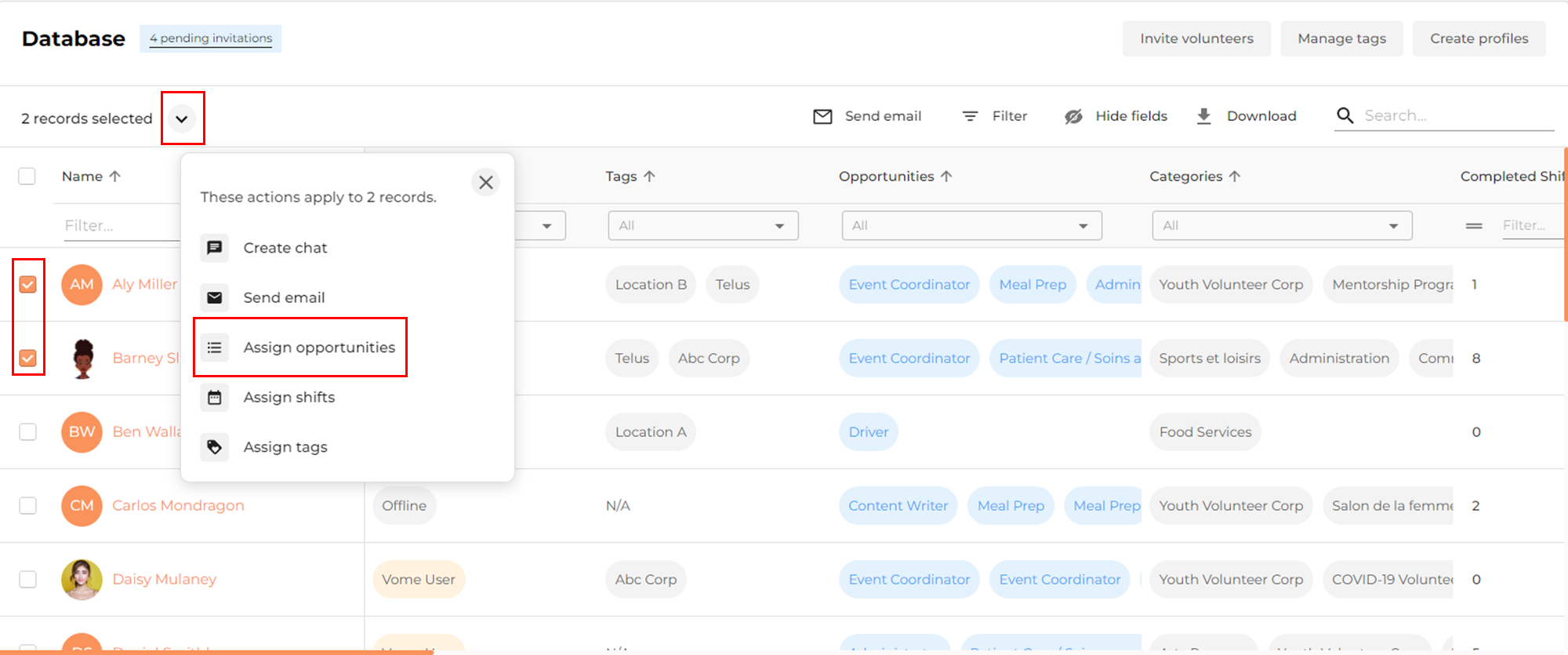
Related Articles
Should I segment profile lists before mass importing them into my database?
It is important to understand that for each import, you can perform Bulk Actions on profiles listed in the spreadsheet. If you want to assign user profiles various profile tags, opportunities, sequences or shifts during the import process, you must ...How do I a mass import a contact list into my database via a spreadsheet?
If you have not yet prepared your spreadsheet, read this article Steps to import your spreadsheet into your database: 1. Login to Vome and using the left-hand side navigation, click Database 2. On the top-left of the Database module, click Create ...How do I create Offline Volunteer profiles in the database?
1. Go to your Database from the left-hand navigation 2. Click on Create Profiles on the top right of Database view 3. You will have the choice to Add a Volunteer or Mass Import (via excel) You must add at least a first name, last name and email ...How do I create Offline Volunteer profiles in the database?
1. Go to your Database from the left-hand navigation 2. Click on Create Profiles on the top right of Database view 3. You will have the choice to Add a Volunteer or Mass Import (via excel) You must add at least a first name, last name and email ...Why can't an admin see a profile in the database?
Why Can't an Admin User See a Profile in the Database? If you're an admin user and cannot see a specific profile in the database, there could be several reasons why. Below are the most common explanations and best practices for ensuring proper ...