How do I export my logged volunteer hours?
Exporting your volunteer hours is easy!

Please note that you must export the report from your computer as it is not yet available on the mobile app
1. Login to Vome on your computer
2. From your homepage, click View impact (as shown below)
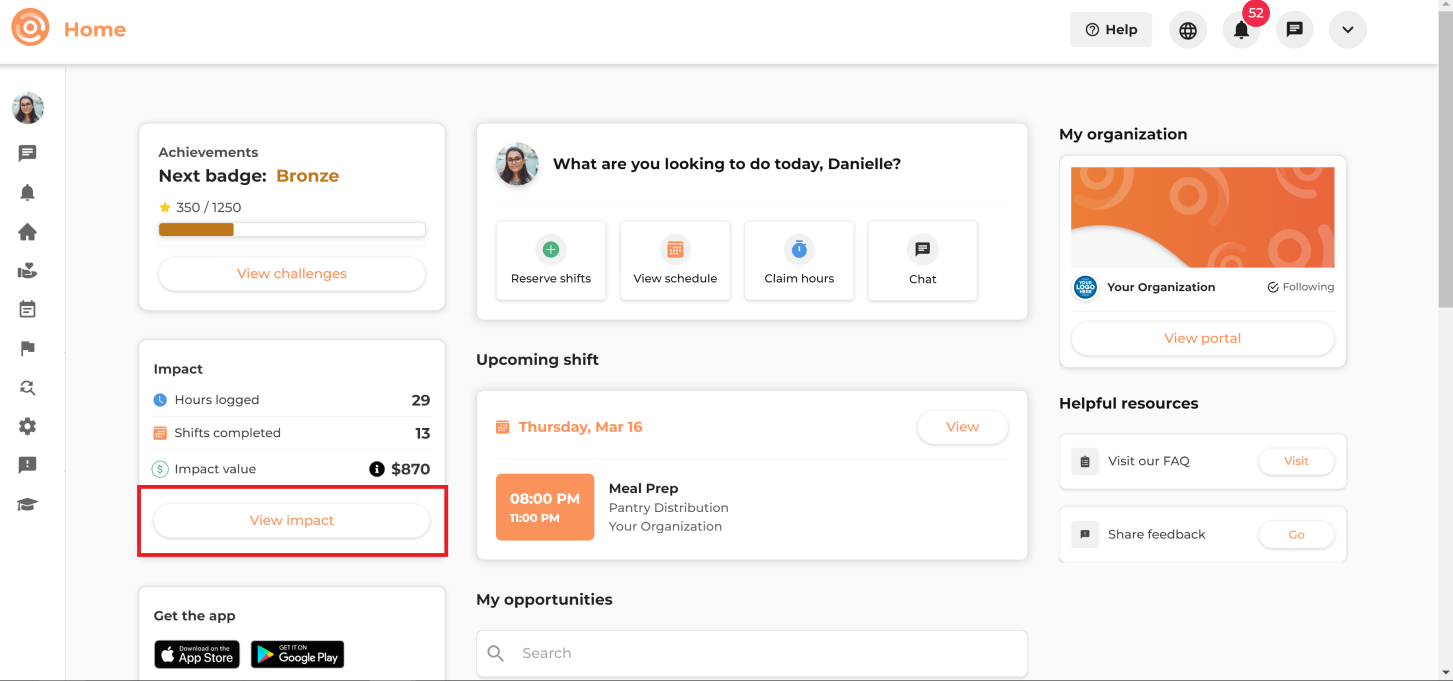
3. [Optional] Customize the report by clicking Customize report
4. Click Export (as shown below)
4. Click Export (as shown below)
Related Articles
The Volunteer Journey on Vome Volunteer: From Recruitment to Recognition
The Volunteer Journey on Vome Volunteer: From Recruitment to Recognition Vome Volunteer provides a seamless and efficient volunteer management experience for both administrators and volunteers. Below is a step-by-step breakdown of the typical ...How can I track hours for my volunteers?
There are two seamless ways of tracking hours for your volunteers: 1) Self check-in: - On Vome, organization admins are able to generate a unique QR code. You may display the QR code digitally or print it out - Volunteers who have booked shifts will ...How do I get a Logged Hours report on Vome?
How do I get a Logged Hours report on Vome? As an admin, you can access logged hours reports from several areas in Vome, depending on how detailed you want the data to be. Here's an overview of the available options: 1. Shifts & Hours by Profile ...What does the “hours logged” metric represent?
This metric is a count of the total number of hours your organization has logged for volunteers.What does the Hours logged metric represent?
This metric is a count of the total amount of hours that your organization has logged for volunteers.