How do I update many Opportunities at the same time?
1. Using your left-hand side navigation, click Opportunities
2. Check off the opportunities that you would like to update
3. Click on the Actions button that appears on top
4. Perform the necessary actions!
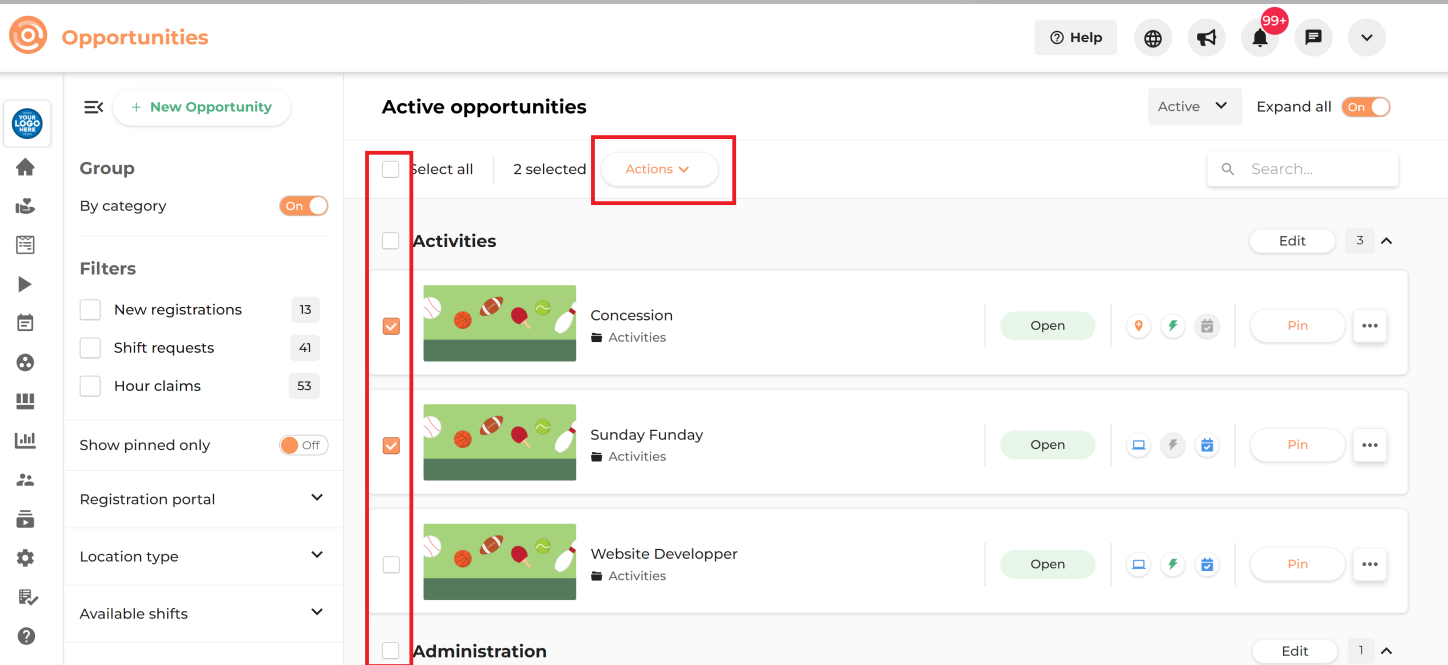
Related Articles
How to Customize the Impact Value Metric in Vome
Customizing the impact value metric in Vome allows your organization to generate more accurate reports that reflect the true value of your volunteer contributions. The default impact value is set at $30 per hour logged, but this can be adjusted on a ...How to Customize the Impact Value Metric in Vome
Customizing the impact value metric in Vome allows your organization to generate more accurate reports that reflect the true value of your volunteer contributions. The default impact value is set at $30 per hour logged, but this can be adjusted on a ...Master the Vome fundamentals: The relationship between Categories, Opportunities & Shifts
PLEASE READ THIS ARTICLE BEFORE SETTING UP YOUR PORTAL. Before you begin the setup process, you should become familiar with the platform's lingo and hierarchical breakdown to map out how to best structure your portal when you go through the process ...How do I change my time zone on Vome?
If you are receiving notifications at the incorrect time, it might be because your time zone was set incorrectly! To update your time zone as a volunteer, here are the steps: Please note that this option is only available on the web, and not yet ...How do Opportunities work on Vome?
If you're managing a one-time event, read this article: How do I set up my portal to organize event-based volunteering? Opportunities are generally used to describe a job, position, role, activity, task, assignment, etc. (See Example 1 below). ...