Master the Vome fundamentals: The relationship between Categories, Opportunities & Shifts
 PLEASE READ THIS ARTICLE BEFORE SETTING UP YOUR PORTAL.
PLEASE READ THIS ARTICLE BEFORE SETTING UP YOUR PORTAL.Before you begin the setup process, you should become familiar with the platform's lingo and hierarchical breakdown to map out how to best structure your portal when you go through the process of creating application forms and new opportunities.
Take a moment to digest this diagram to begin understanding the hierarchical nature of your portal. Here are some sample structures:
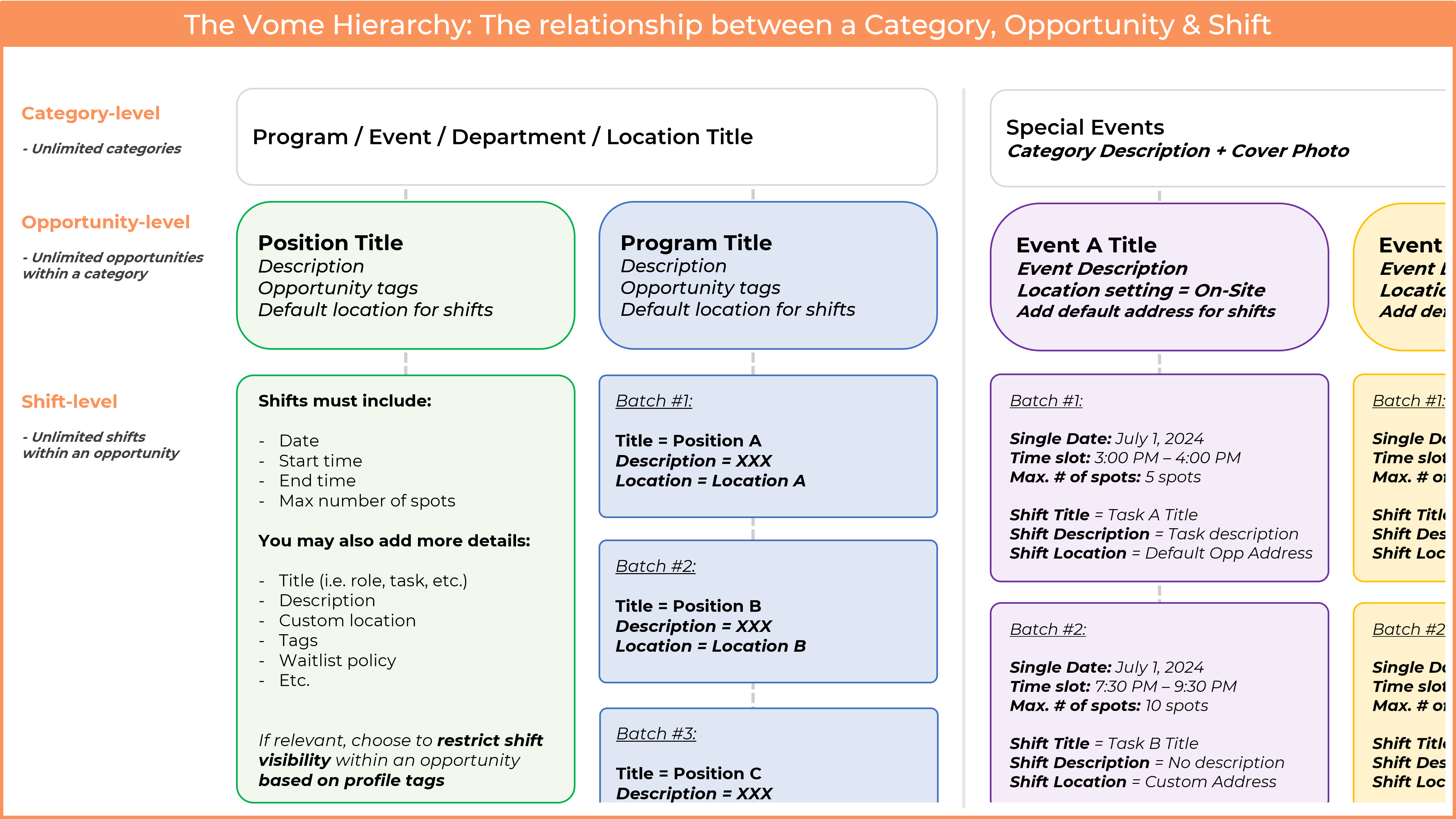 The Vome Hierarchy: The relationship between a Category, Opportunity & Shift
The Vome Hierarchy: The relationship between a Category, Opportunity & Shift
 What type of organization are you?
What type of organization are you?
- Multi-Chapter/Branch/Department organization You operate on a wide-spanning regional level.
- In this case, each categories should represent one chapter, branch, department, city or location
- For example, if you operate in multiple provinces across Canada, each category could represent a province such as "Ontario" and another category could be "Quebec", etc.
- For example, if you operate in multiple locations in a given city, each category should represent a location.
- See a visual diagram
- Single-location program & event-based organization: You operate a mixture of programs and one-off events within one location
- In this case, each category should either represent a program or department, and sometimes an event.
- For example, if you operate a food bank, a category could be "The Warehouse" and another category could be "Administrative Volunteers".
- If you also offer one-off events, a category could be "Events", where each opportunity within the category represent a single event. Alternatively, the category represents the Event Title and the opportunities are specific tasks at the event.
- See a visual diagram
- Single-location program-based organization: You operate solely a program-based operation with recurring volunteers
- In this case, each category should represent a unique program or department.
- For example, if you operate a community center, a category could be "Education Support", another category could be " Sports & Recreation", etc.
- See a visual diagram
- Event-based organization: You operate a single big event, or multiple big events.
- A single event: The category could be the event title, or you can have multiple categories representing areas of the event.
- Multiple events: The category could be called "Events", where each opportunity within the category is a sperate event. Alternatively, each category represents a unique event and the opportunities within the category are specific tasks at the event.
- As a reminder, each shift within an opportunity could have it's own custom title and description when it comes to assigning tasks.
- See a visual diagram

What type of organization are you?
- Multi-Chapter/Branch/Department organization You operate on a wide-spanning regional level.
- In this case, each categories should represent one chapter, branch, department, city or location
- For example, if you operate in multiple provinces across Canada, each category could represent a province such as "Ontario" and another category could be "Quebec", etc.
- For example, if you operate in multiple locations in a given city, each category should represent a location.
- See a visual diagram
- Single-location program & event-based organization: You operate a mixture of programs and one-off events within one location
- In this case, each category should either represent a program or department, and sometimes an event.
- For example, if you operate a food bank, a category could be "The Warehouse" and another category could be "Administrative Volunteers".
- If you also offer one-off events, a category could be "Events", where each opportunity within the category represent a single event. Alternatively, the category represents the Event Title and the opportunities are specific tasks at the event.
- See a visual diagram
- Single-location program-based organization: You operate solely a program-based operation with recurring volunteers
- In this case, each category should represent a unique program or department.
- For example, if you operate a community center, a category could be "Education Support", another category could be " Sports & Recreation", etc.
- See a visual diagram
- Event-based organization: You operate a single big event, or multiple big events.
- A single event: The category could be the event title, or you can have multiple categories representing areas of the event.
- Multiple events: The category could be called "Events", where each opportunity within the category is a sperate event. Alternatively, each category represents a unique event and the opportunities within the category are specific tasks at the event.
- As a reminder, each shift within an opportunity could have it's own custom title and description when it comes to assigning tasks.
- See a visual diagram
Fundamentals:
- You can create an unlimited number of categories
- If you operate a program-based operation, a category typically represents a program, location and/or department.
- If you operate an event-based operation, a category typically represents an event
- If you run a hybrid program and event-based event operation, you can have a single category called "Events", and each opportunity within that category is a specific event.
- You can create an unlimited number of opportunities within each category
- A category can have one or multiple opportunities within it - it’s like a folder to group opportunities!
- Each opportunity has a default location setting: On Site or Remote
- Each opportunity can only have 1 assigned coordinator who will be the primary contact person and receive all of the notifications related to the opportunity and it's related shifts.
- The coordinator must be an active admin user (See the Users & Access tab to invite admins)
- You can add watchers who will only receive notification but they must also be active admin users.
- You can generate an unlimited number of individual shifts or batches of shifts (i.e. Date range option) within each opportunity
- Each shift must have a date, start time, end time date and max # of spots!
- You can generate shifts one at a time using the Single Date option or use the Date Range option to create recurring shifts.
- By default, each shift will use the opportunity's title, description and location.
- When generating shifts, you can overwrite the default opportunity data and make those fields customizable for each individual or batch of shifts
- For example, the Opportunity is an event (e.g. 2024 Annual Fundraiser), and each shift would be a separate task at the event (e.g. Greeter, Clean Up, etc.). Therefore, each shift should have it's own customized title within the opportunity. That is, you'd have Greeter titled shifts and Clean Up titled shifts within the 2024 Annual Fundraiser opportunity.
- Each opportunity has many custom settings that you can apply for the recruitment and scheduling processes
- Recruitment workflow setting:
- General application funnel (Recommended): Select a form from the 'Forms' module so that new applicants can submit a general inquiry form. You can then assign users to specific opportunities at any time.
- Directly opportunity funnel: Create an application form so that new applicants are immediately pending for this opportunity once they apply. They will then wait for the admin to approve or decline their application for this opportunity.
- Learn more: How should I organize recruitment on Vome?
- Auto-approval for new applicants:
- This applies whether a user directly applies to the opportunity and/or requests a shift through a form submission that has a public shift calendar.
- Consider pairing the "Auto-approval for new applicants" setting with "Instant Book" (see Schedule setting) to streamline user shift reservations with zero administrative intervention (i.e. no opportunity approval or shift approval process).
- Learn more: What are the custom Schedule & Hour Claims settings when creating an opportunity?
- Vome Users can only view and reserve shifts related to the opportunities they’re assigned to, unless otherwise specified through restrictive reservation profile tags.
- By default, a user who is approved for an opportunity can view and reserve any shift that's published within the opportunity
- However, when generating shifts, you can further segment which users within those that are approved for the opportunity can view and reserve specific one-off or batches of shifts. To
- Users can apply directly to opportunities through the recruitment workflow setting called "Directly opportunity funnel" only if they're not already approved for the opportunity.
- When using the recruitment workflow setting called "General application funnel", it is exclusively up to the admin to assign users to the opportunity since this recruitment workflow doesn't allow users to apply for the opportunity at any point time since they're getting redirected to a general application form.
- You can also close the application for portal for an opportunity at any point in time to redirect people to your organization's information page.
- Users can only self-schedule shifts within an opportunity they're approved for and/or requests shifts through a form submission that has the "Display available shifts" section enabled on it.
- By default, Vome allows users to reserve shifts but you can remove the functionality through the opportunity's settings if applicable.
- Admins can also assign any user or offline profile directly to shifts from the admin portal.

Category definition:
A category is a way to group one or multiple opportunities. When creating a category, it simply consists of a title, description and a default cover photo that will apply to every opportunity within the category.

A category will be visible on your organization's information page once there is at least 1 opportunity within it where the visibility is set to Public. That is, if the category doesn't have any public opportunities at any point in time, it will not be shown on your organization's information page. You can upload custom cover photos for each opportunity when creating them to overwrite the category's default photo.
Opportunity definition:
Opportunities are generally used to group people by an a role, position, activity, assignment, task, event, etc. People who are approved for an opportunity can view and reserve available shifts for that specific opportunity (there may be 1 shift if it's for an event or recurring shifts every week for the next 6 months if it's a program).

You will explore more about how opportunities work when going through the + New Opportunity process. But if you want to dig a bit deeper, you can read: How do Opportunities work on Vome?

If you have the same opportunity across multiple categories, you would need to create the opportunity multiple times, each one in it's respective category. However, the titles of the opportunity must be unique so you might to consider a labeling format that will make sense for reporting purposes later on. For example, you are a food bank with Servers at Location A and Location B, etc. You'' have 1 opportunity titled "Server (A)" within the "Location A" category and another opportunity titled "Server (B)" in the "Location B" category.

You can use the Duplicate feature when creating new opportunities to load a template of a previously created opportunity. This should help you save time when creating new opportunities by reducing data entry! However, please note that the Schedule does not get duplicated.
Opportunity Tags definition:
Each opportunity can be assigned one or more opportunity tags. Tags can be used to define skills or characteristics that volunteers must have to be eligible for this opportunity. But they can also be used to tag locations, departments, programs, etc. It's up to you decide whether an opportunity tag is necessary! Note that opportunity tags will show up in various reports for your convenience.
Default Opportunity Location definition:
Each opportunity is linked to a default location for its shifts. A location can either be a specific address, a city, state, country (we use Google Maps APIs) with additional info that will be displayed on the shift details within this opportunity.

By default, every shift within an opportunity will show the opportunity's location. However, You can overwrite this location when generating shifts by inputting a custom shift location.
Shift Information definition:
A shift must consist of a date, time slot and max. # of spots and it will appear in your "Schedule" module once published. A shift must be linked to an opportunity. If you decide to invite people to claim their profiles on Vome, users will be only able to view and reserve shifts that are related to opportunities they are approved for.

You will explore more about how to customize your schedule during the + New Opportunity process. But feel free to check out this article: How does Scheduling work on Vome?
Organization Info Page preview:
Below is an example of what an organization's information page looks like when visitors or users are viewing it.

The main page has a link that can be shared and/or embedded in a button on your website (by your team) to redirect traffic from your website onto a Vome landing page. for recruitment purposes.
Category Info Page preview:
Below is an example of what an category's information page looks like when visitors or users are viewing it.
Opportunity Infor Page preview:
Below is an example of what an opportunity's information page looks like when visitors or users are viewing it.
 Notice how the opportunity title has a category title under it. This means that the Greeter Volunteer opportunity falls within the 2024 Annual Fundraiser Event category. There's also a specific location tied to the opportunity as shown in the The Vome Hierarchy diagram above.
Notice how the opportunity title has a category title under it. This means that the Greeter Volunteer opportunity falls within the 2024 Annual Fundraiser Event category. There's also a specific location tied to the opportunity as shown in the The Vome Hierarchy diagram above.Related Articles
How do Opportunities work on Vome?
If you're managing a one-time event, read this article: How do I set up my portal to organize event-based volunteering? Opportunities are generally used to describe a job, position, role, activity, task, assignment, etc. (See Example 1 below). ...How to Customize the Impact Value Metric in Vome
Customizing the impact value metric in Vome allows your organization to generate more accurate reports that reflect the true value of your volunteer contributions. The default impact value is set at $30 per hour logged, but this can be adjusted on a ...How to Customize the Impact Value Metric in Vome
Customizing the impact value metric in Vome allows your organization to generate more accurate reports that reflect the true value of your volunteer contributions. The default impact value is set at $30 per hour logged, but this can be adjusted on a ...How does the Screening Checklist work for opportunities?
As an administrator, you can customize the screening checklist for each opportunity! What is a screening checklist? A screening checklist is a list of requirements for volunteers to complete when registering for an opportunity or getting assigned to ...How to Privatize a Shift Within an Opportunity
How to Privatize a Shift Within an Opportunity You can make a shift private in Vome by restricting its visibility to only users with a specific profile tag. This is useful when you want to make a shift available to select volunteers only, such as for ...